For your account’s safety, you won’t be able to withdraw 24 hours after resetting your password.
APP version
Click “Forgot Password” below Sign in, enter your account information (mobile phone number/email) with the new password you want to set and complete the follow-up verification to reset your password.
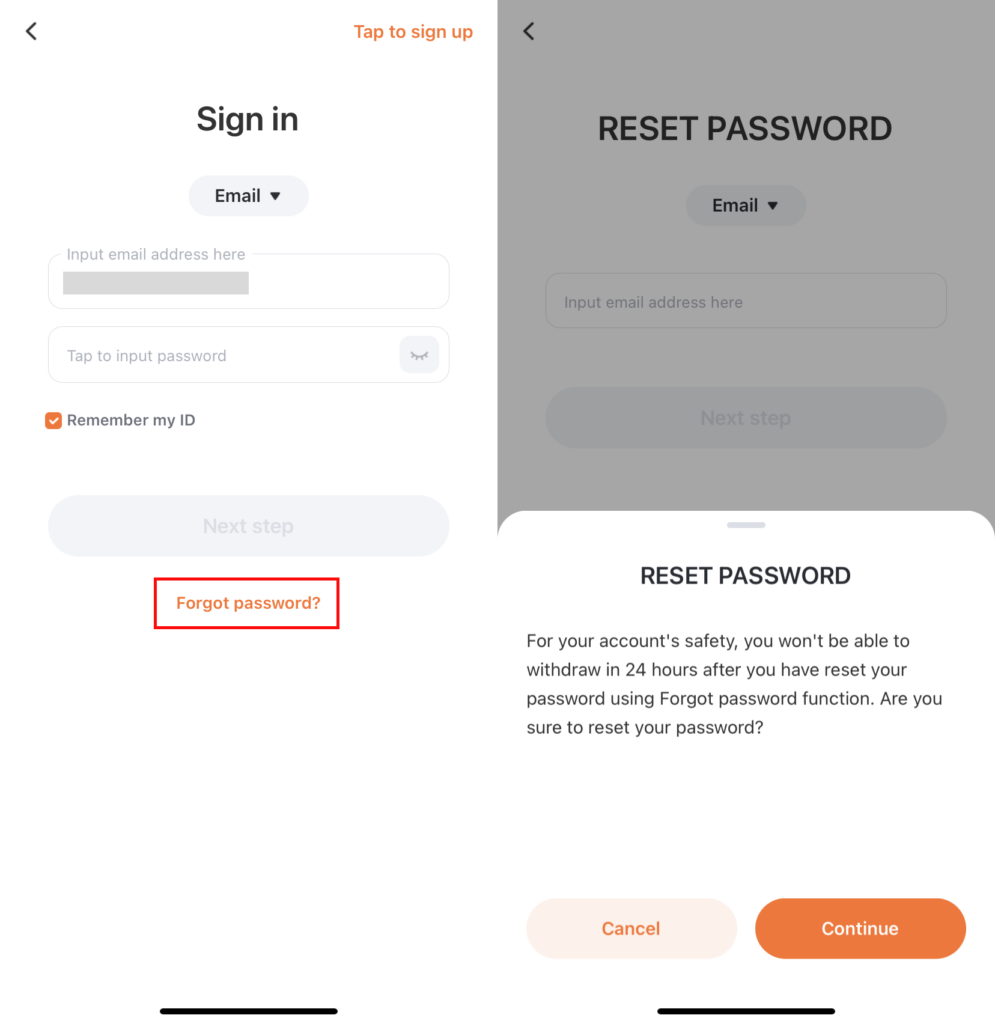
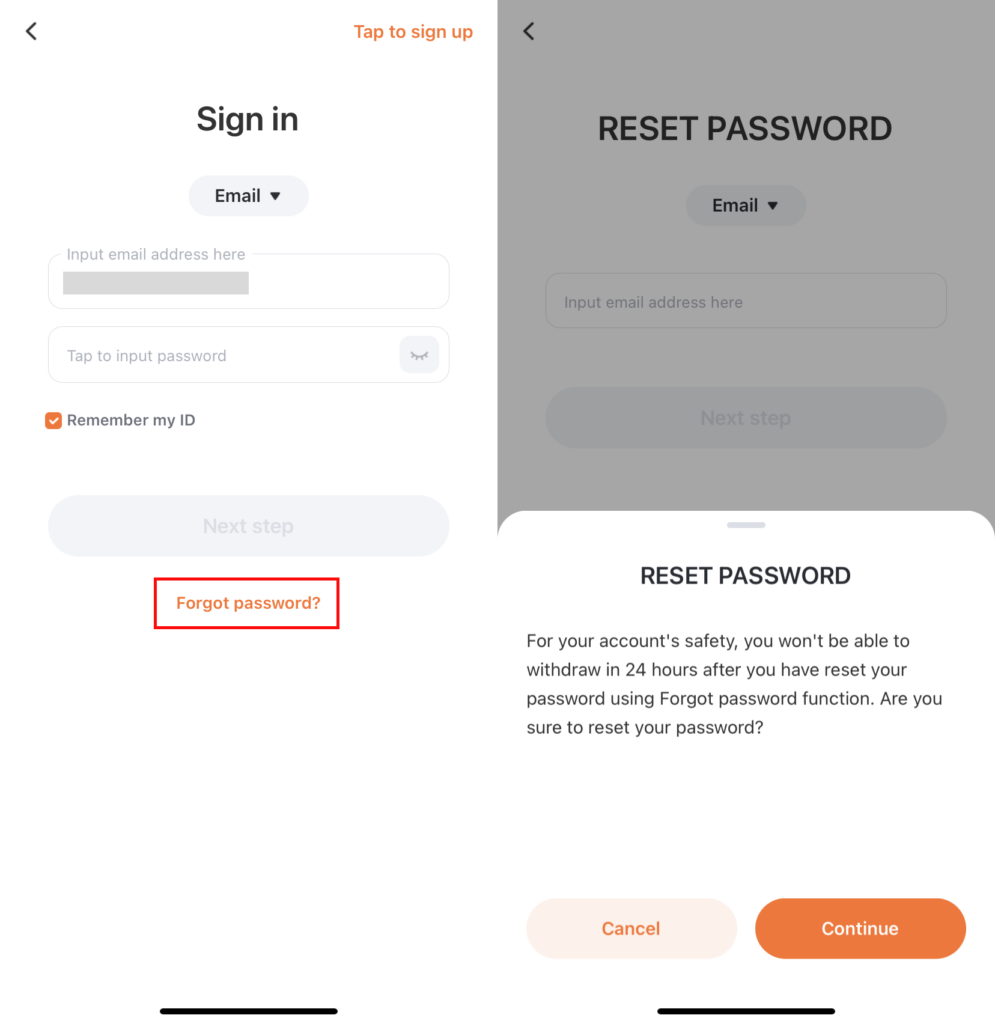
What’s the function of Lost 2-factor verification?
Web version
Click “Forgot Password” below Sign in, enter your account information (mobile phone number/email) with the new password you want to set and complete the follow-up verification to reset your password.


What’s the function of Lost 2-factor verification?
Please pay attention to the security of your account password and keep it safe. For further information, please refer to “Securing Your Pionex Account“.