2-Factor Authentications include “Enable Email”, “Enable SMS”, and “Enable Google authenticator”. These authentications are designed to protect your account safety. 【Securing Your Pionex Account】
This article will show you the solutions when one of your authentications can not receive the verification code. Usually, the reasons would be as follows:
- The mailbox has been suspended due to the termination of the service provider and cannot be logged in.
- The mobile phone number had changed, and the original number cannot be used.
- Losing the Google Authenticator on your phone.
The Steps to reset:
1. Click “Lost 2-factor authentication?” under the verification code authentication page.
2. Input your Pionex account and password again, then click “Next“
Please notice: For your account’s safety, withdrawing will be forbidden within 72 hours after reset.
3. Select the item your want to reset, then click “Next“.
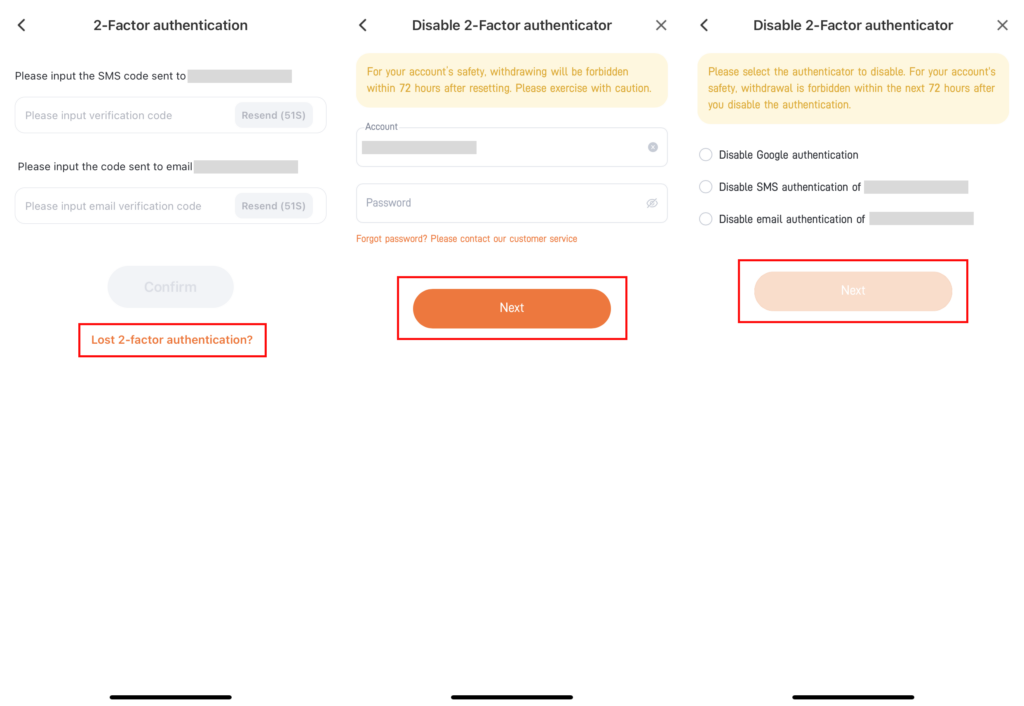
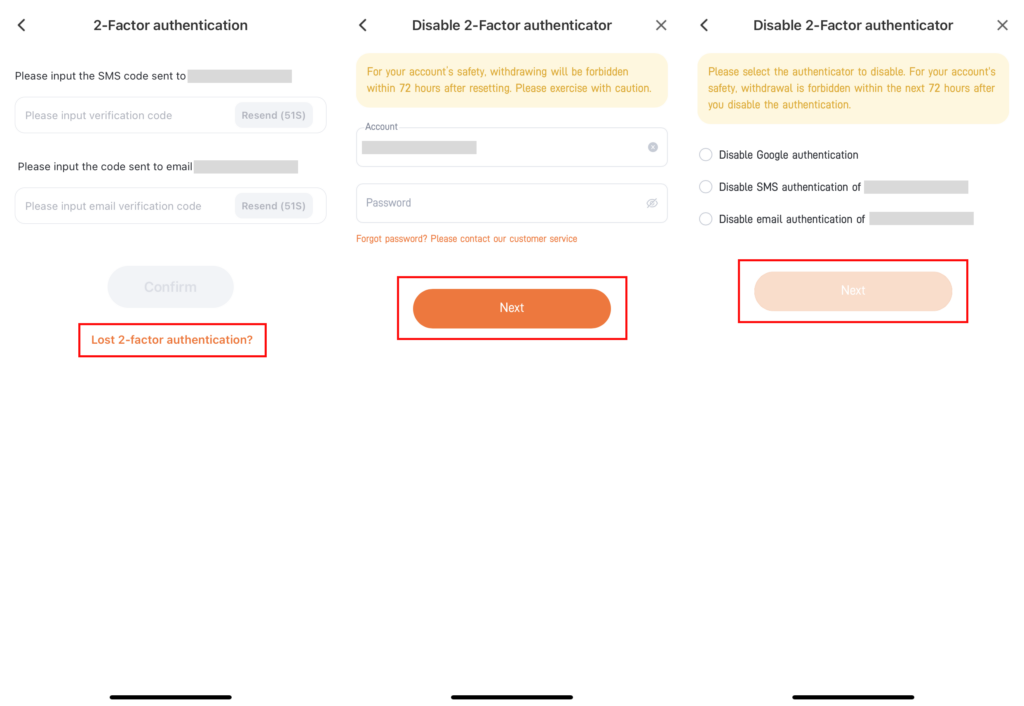
4. If you want to disable SMS verification, you only need to input both email and Google verification codes.
Please Notice: To ensure the safety of the accounts, this service only supports the accounts that have already enabled SMS, Email, and Google authenticator at the same time.


5. You will need to answer some questions that relate to your account because we need to ensure the resetting process is operated by you. Please read all the information and follow the instructions to finish the reset application.
6. After sending the application, we will disable your email/SMS within 5-7 working days after the application has been approved.
Please log into your account again after disabling, and bind a new mobile phone number or email to ensure the security of your account.