If you want to change or disable one of the authenticator verification of your account.
It is required to bind SMS/Email and Google 2FA at the same time. And you can follow the steps below to self-service disable the authenticator.
The Steps on the App:
1. Please click “Account” — “Setting” — “Security” —”2-Factor authentication” — “SMS/Email authentication” and press the “Disable SMS/email auth”
Please notice: After unbinding, Pionex will suspend your withdrawal function for 24 hours, and the information which you unbind is also suspended within 30 days after unbinding.
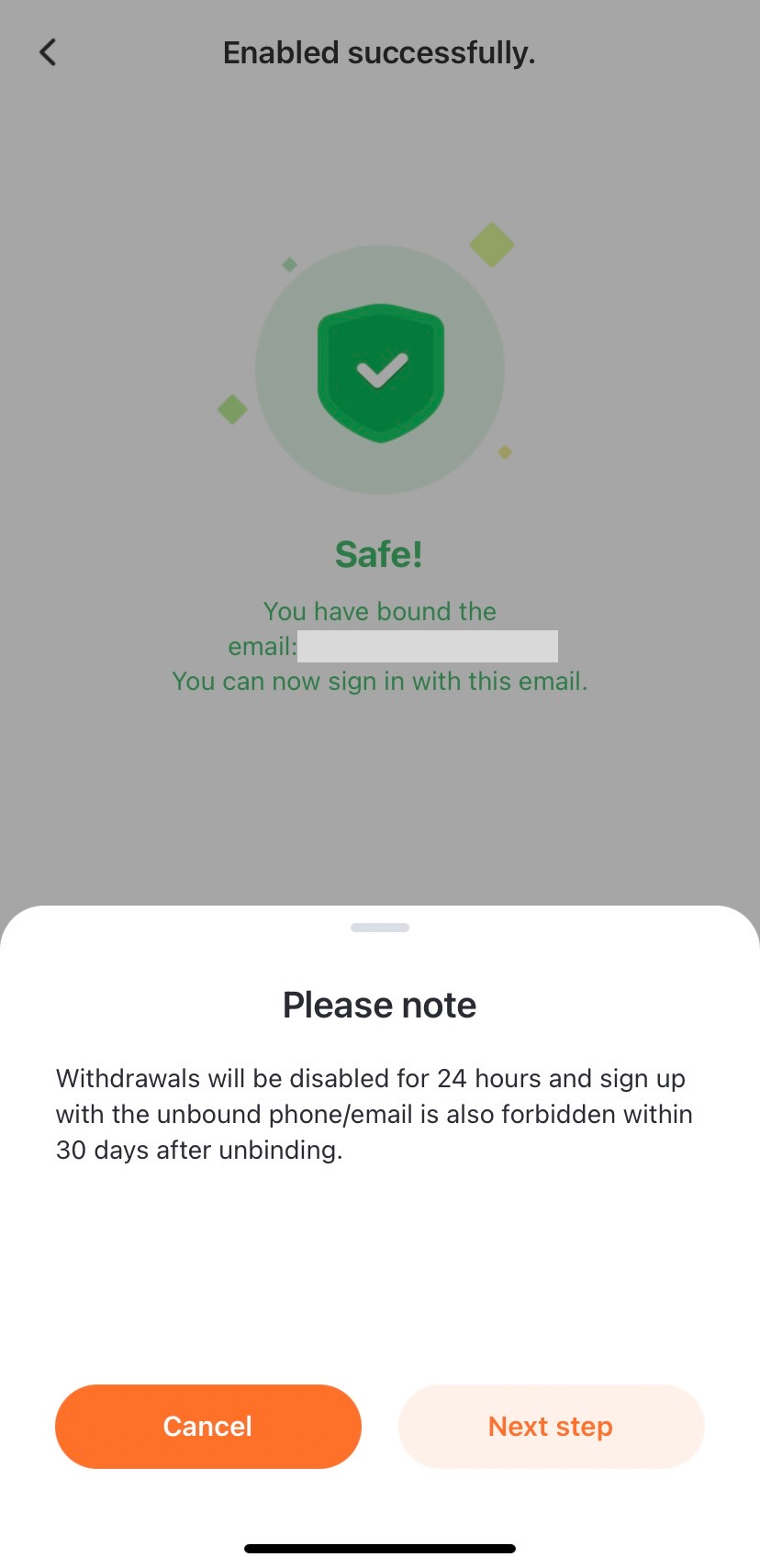
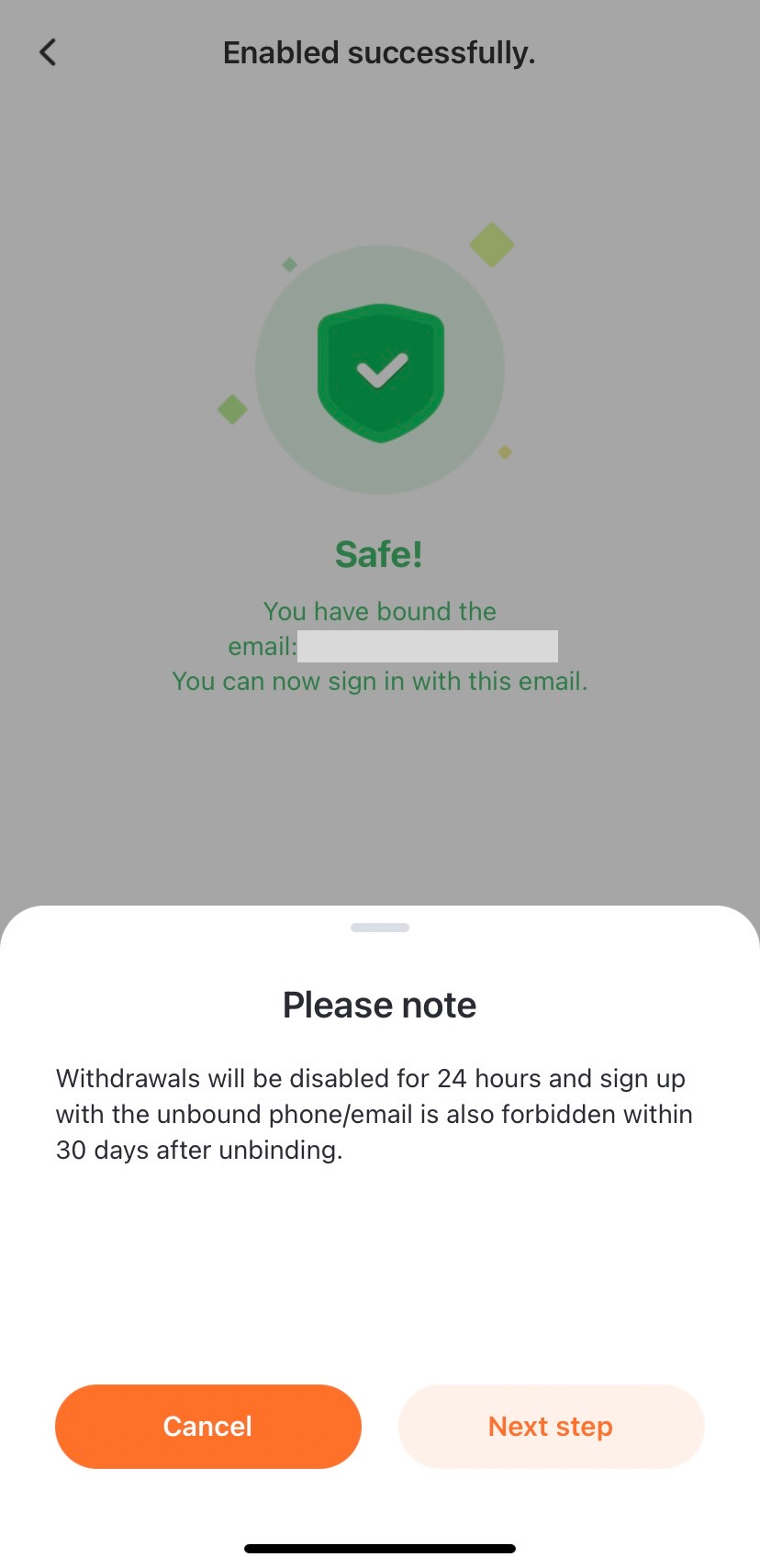
2. After clicking “Next step”, input the Google 2FA code then click “Confirm“.
If you see 2FA code error, Please click Here to know how to solve
3. And verify the email and SMS verification code, then click “Confirm” again.
If you are unable to receive one of the verification codes due to factors such as mobile phone change, or email account suspension, please check Here for another solution.
4. Finally, you will unbind Email/SMS authentication successfully.
The Steps on the Web:
1. Please sign in to your Pionex account first, click the account avatar, and select “Account Setting” on the top right.
2. Choose the Email/SMS that you want to disable, and click “UNBIND“.
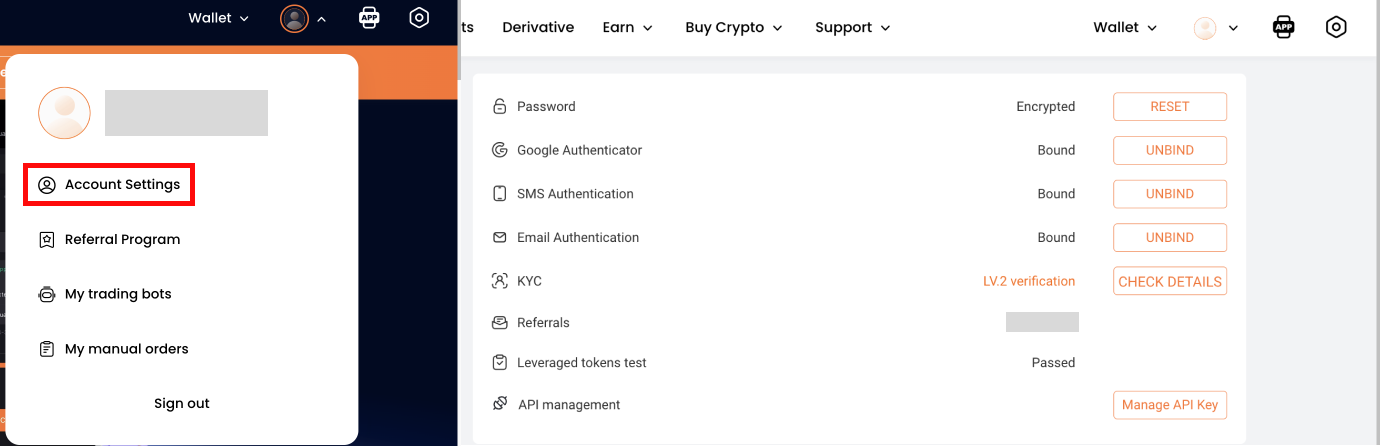
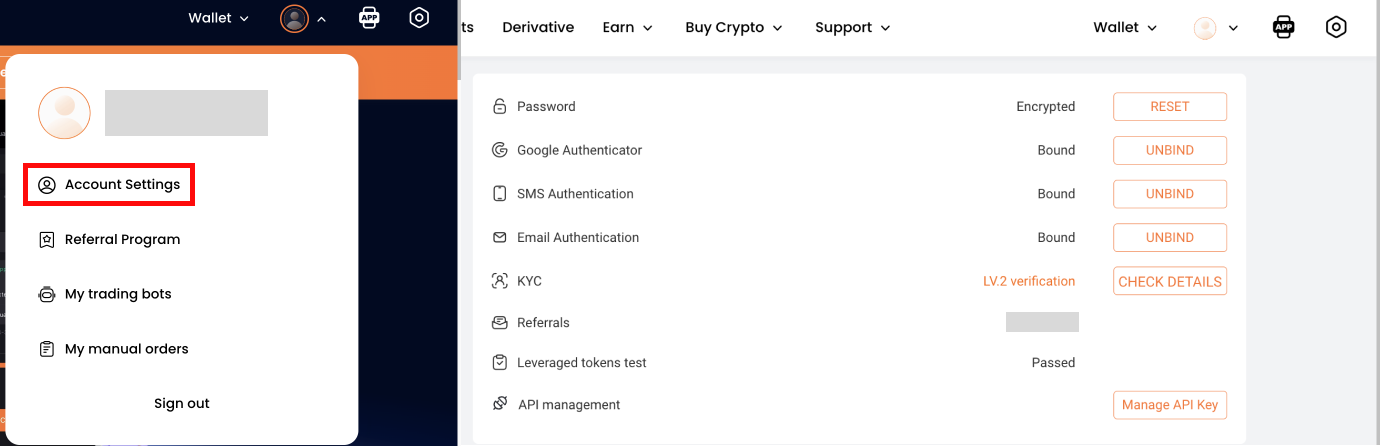
FAQ
Q: I’ve only enabled Email or SMS authenticator, how do I disable it?
A: In this case, there are two situations to disable it.
1. To enable SMS/Email, and Google 2FA at the same time, then you are able to unbind it on the App.
2. If you are unable to receive the verification codes due to factors such as mobile phone change, or email account suspension. In this case, please provide the following information in the content and send it to service@pionex.com with the title of [Apply to Unbind Account Email/Phone number].
After we receive the email, we will verify the answers and help you to unbind the Email/SMS authenticator. This procedure time will take 5-7 business days.
The information to be provided is as follows:
1. Your Pionex account (email or phone number including country code)
2. The reason why you need to apply
3.
(1)Your Pionex account nickname
(2)Registration time of the account (MM/YYYY)
(3)Grid bot’s trading pairs that have been created (e.g. BTC/USDT grid trading bot, ETH/USDT infinity bot)
4. Please provide the front/back photo of your ID card, and yourself holding the ID card with {Application for Unbinding “Your Account Email/Phone Number” + “Date of the Day”} written on a paper to record a video .
(2 pictures + 1 video in total, and the video duration needs 3- 5 seconds)
Please provide all the information we need. If your answers are incorrect, we will contact you to provide additional information for us to verify.