You may bind Google Authenticator as the following steps:
For the Web version, check here
1. Open the Pionex APP and click “Account” > “Settings” > “Security” > “2-Factor authenticator” > “Google Authenticator” > “Download”.
2. Input your email/SMS verification code
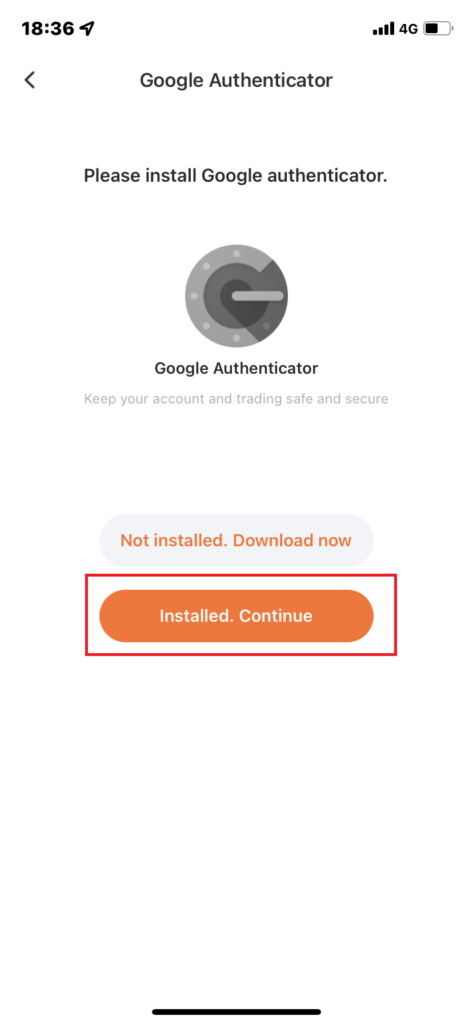
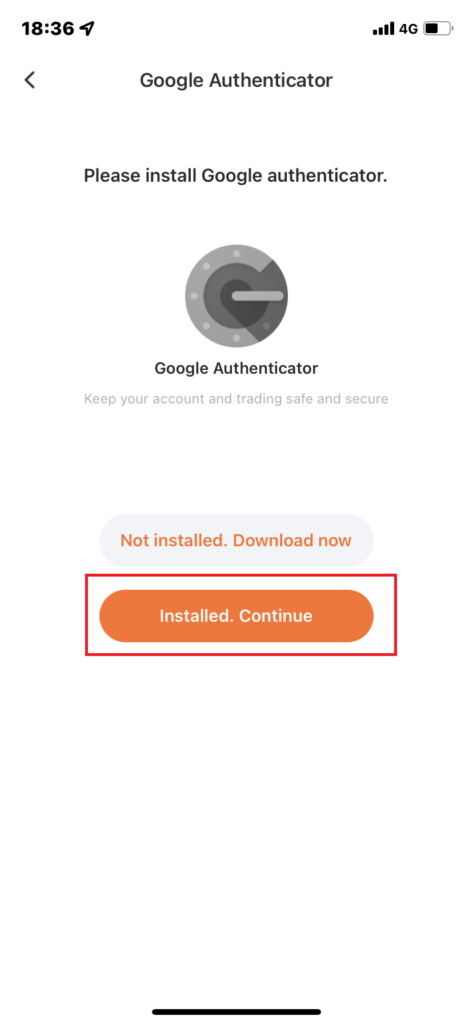


3. Follow the system prompts, copy and paste the Pionex account name and Key (secret key) on Google Authenticator.
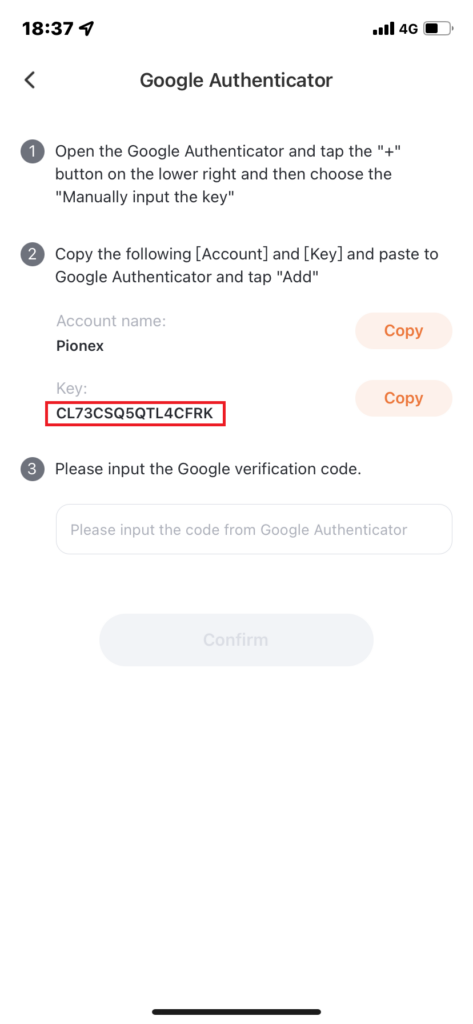
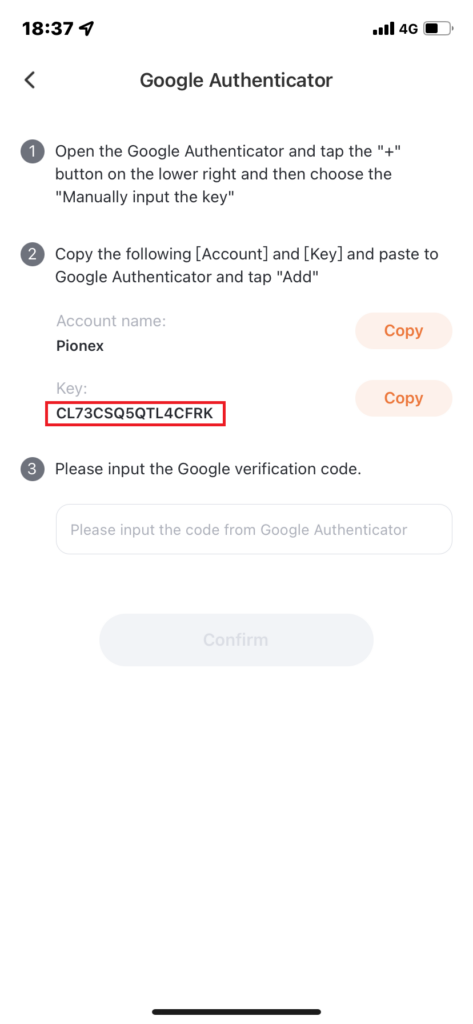




4. You will get a 6-digit verification code (Only valid within every 30 seconds) for your Pionex account.
5. Finally, return to the Pionex APP and enter this verification code.


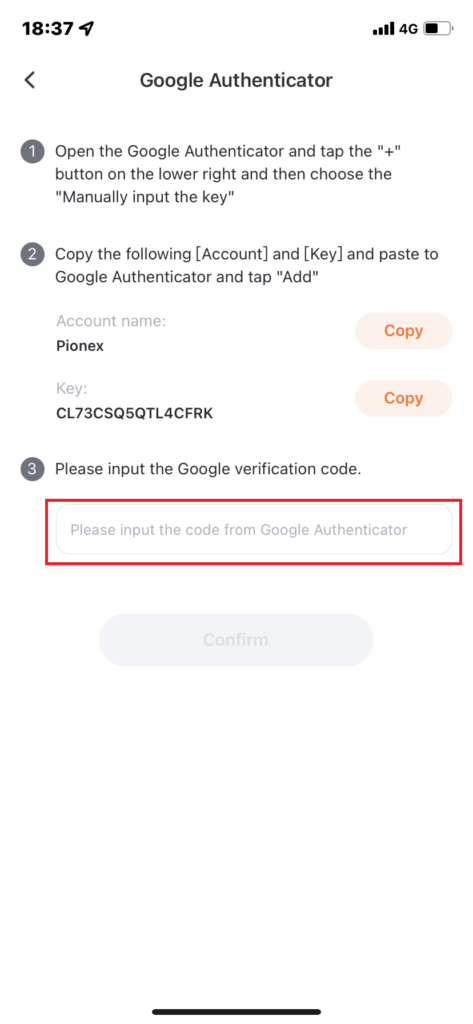
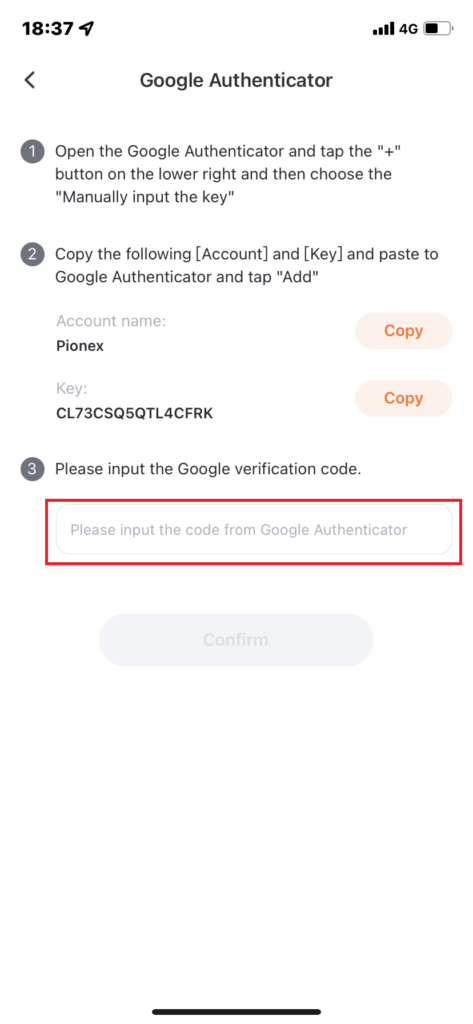
6. You have already bound the Google Authenticator.

